Windows 10’s Photos feature has been rebuilt as a universal application that lets you work with your images across your computers. One of the available features is the capability of the application to enhance your images automatically, where possible. By changing things like brightness, contrast, and color, the application automatically improves images, and even eliminates red eyes, when needed. However, if you want to, you can turn this feature off. In this article, we will guide you through the whole procedure to disable Auto Enhance within the Photos App on Windows 10.
Disable Auto Enhance in the Photos App on Windows 10
To disable Auto Enhance within the Photos App on Windows 10, follow this procedure step by step.
Click the Search button on the taskbar. Type Photos in the search box and then click the Photos option as the following image is showing.
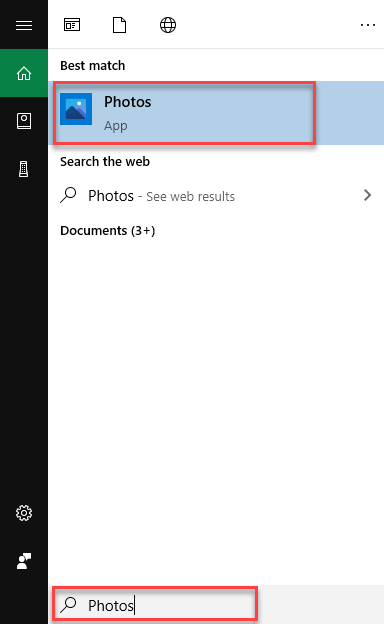
As soon as you click the Photos option, the Photos application will open as the following image is showing.
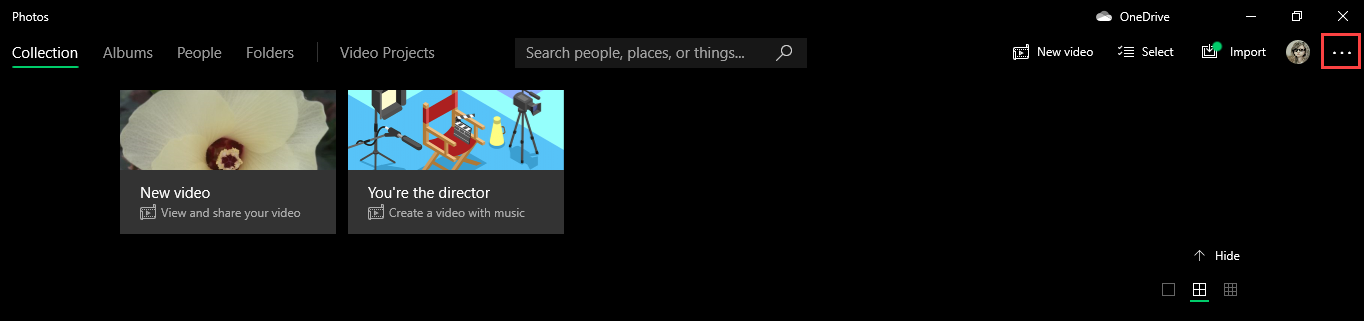
Click the See more icon of three dots at the right corner of the screen as highlighted in the above image. When you will click the See more icon, a menu will pop out as the following image is showing.
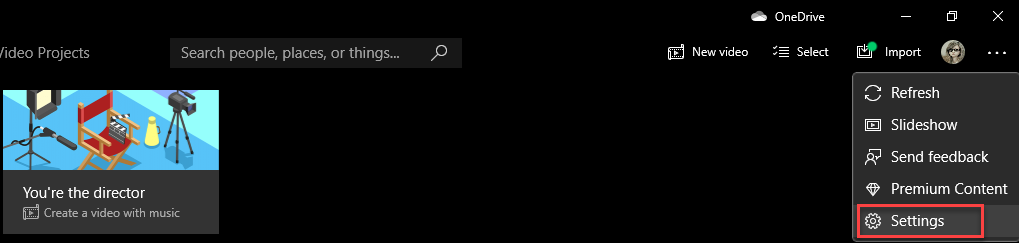
Select the Settings option from the popped out menu as highlighted in the above image. As soon as you click the Settings option, the following screen will appear.
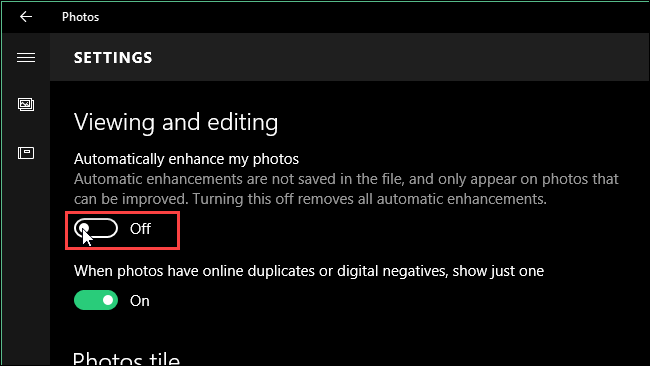
Locate the Viewing and editing section. Then turn off the Automatically enhance my photos toggle button as highlighted in the above image.
Conclusion
By following this procedure, you will be able to disable Auto Enhance within the Photos App on Windows 10.