At one point or another, if you’ve ever worked with computers, you’ve wanted to personalize your computer to reflect your likes, dislikes or hobbies. While the customization options on Windows leave little to the imagination, there aren’t many options with Ubuntu 20.04 right out of the box. If you want to go beyond the default tools, you have a plethora of customization applications that can transform the look and feel of your desktop into something completely new.
In Ubuntu desktop settings, you can change your desktop wallpaper and move the icons around, but not much more. So, what about the lock screen? There are no built-in options to customize that. If you want to update the wallpaper on the lock screen of your Ubuntu 20.04, I will guide you on how to do that.
Downloading the script
Thankfully, due to the open-source nature of Ubuntu, many kind-hearted people have written complete scripts to achieve this.
To download the script, fire up your terminal and run the following to fetch it:
$wget github.com/thiggy01/change-gdm-background/raw/master/change-gdm-background
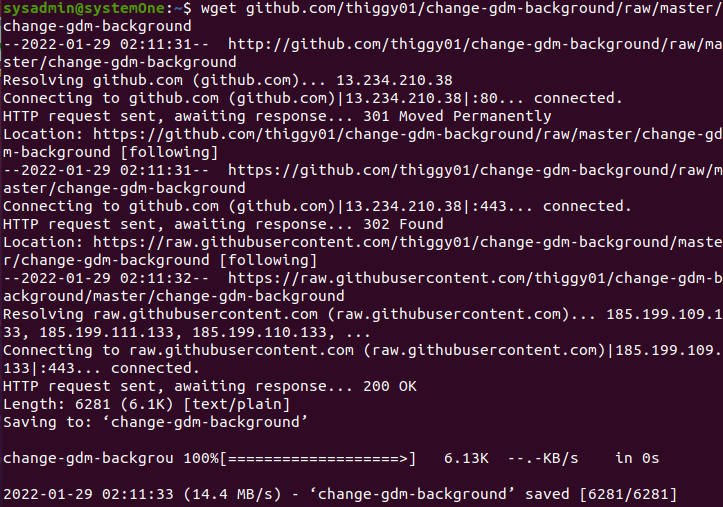
NOTE: if your Ubuntu 20.04 is missing wget, you can install it via:
$sudo apt install wget
Making the program an executable
Once the file has been downloaded, you need to change the permissions on the script to make it executable. You can achieve this by executing the following:
$chmod +x change-gdm-background

With this output, you’ll know that the operation has been successful.
Changing the Wallpaper/Background on the Ubuntu Login Screen
Now you are ready to change the image on your Ubuntu 20.04 lock screen. All you need to do is run the following and specify the location of your image:
$sudo ./change-gdm-background ~/Desktop/horsehead.jpg
Running this command for the first time will prompt you to install a handful of other libraries. It will ask for confirmation about the storage consumption. Once you approve this, it will proceed with the installation. Once it is done, it will ask you if you want to restart Gnome Display Manager to apply the changes and when you confirm, it will show you the applied changes.

Restoring the default screen
Thiggy01 has also coded a command for you to restore the default screen if you ever get overwhelmed by all the options. Simply run:
$sudo ./change-gdm-backgound --restore
And you’re done.
Conclusion
Following these steps, you are now able to update the lock screen wallpaper on your Ubuntu 20.04. Make sure to specify the path of the image correctly, otherwise, it will not work.
As always, if you face any issues with this process, drop us a comment below and we’ll walk you through the process.
